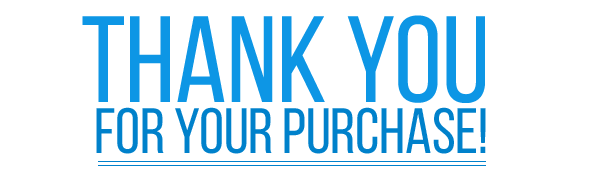Template + Sample Questions
Email Surveys Explained
Definition: Email surveys are a quick and convenient way to collect targeted survey responses. Email surveys offer the ability to track respondents and send reminders to people who have not taken your survey. You can include custom data with the email invitations to filter and segment your results and spot hidden trends.
Two Methods for Email Surveys
Using the SurveyKing Platform
This option only requires a few steps. Navigate to the "Distribute" page of your survey, and then click "Email Invitation." From here, you can upload a list of email addresses, create the email message with a survey link, and change the survey settings. Each respondent will be given a unique link to them, helping track completion rates and reminders.
The email collector will also enable you to upload "custom" attributes to each email invitation. For example, if you have a list of employees with an email address, first name, last name, and department, you can upload all those attributes. Not only does this allow you to segment the results based on these fields, but you can include this information within the email invitation. (such as adding the employee first name to the email message)
Using Your Own Platform
This method includes generating a web link for your survey to embed within an email template. This is used by companies who want to conduct transactional surveys. (e.g, after a customer makes a purchase, which triggers an email with a survey link)
We can help your organization get setup with an email template like the one below, pull in custom data from your system, and automate actions to trigger the email survey. Below is an example of a survey your company can send to customers after a purchase is made. When the user clicks 0-10, the answers are saved, and the survey pops up in the web browser. For transactional surveys it's best to wait 24-28 hours AFTER product delivery, so the customer has a chance to evaluate the actual product.
How to Setup Email Surveys
1) Upload your contacts either from an excel file or by typing them in manually into the upload grid. The upload grid will give you the option to add five custom data fields to each respondent. This data can then be used in the message and to filter and segment results.
2) Below the upload grid is the "Email Message." Here you can customize the wording that You will include in the email. You can add the survey link or any custom data variables wherever you would like.
3) Once a respondent takes a survey, they will receive a message saying they completed the study if they click the email link again. If you wish, you can enable response editing, and the respondent will be able to view and update their responses.
Sending Email Reminders
If you used the SurveyKing platform to send invitations, you could send email reminders to people who have not yet taken the survey. To reduce spam, you can send only one email reminder per day. You can export this grid to a spreadsheet to manage your invites further.
Respondent Tracking & Statistics
You can view the number and percentage of people who open, clicked, and completed your email invitations. To do this, visit the "Collect" page. Navigate to the specific email collector you used, and click the "Overview" link.
What is a Good Response Rate?
Response rates can vary based on who you're are targeting (e.g., current employees vs. past external customers). Large-scale email surveys are often sent to past customers or to a varying population (such as a local government unit emailing citizens on their mailing list) to conduct research.
On SurveyKing, the average response rate for those types of campaigns is roughly 12%. Since 2016, a 25% completion rate for these types of surveys is in the 90th percentile. Internal surveys such as a small scale internal employee survey can easily see completion rates north of 60%.
Mailchimp tracks released email email benchmark on their website to get an idea of open and click rates.
You can see roughly 20% of people open marketing emails and approximately 3-4% click on the email. Since a survey is a little more interactive and asking for feedback from known people and not directly just selling, it makes sense the click rates will be slightly higher.
Tips on How to Maximize Email Response Rates
- Keep your email short - No one wants to read a wall of text. Keep the email short, sweet, and to the point.
- Send on the right day- According to Mailchimp, the best day to send emails to maximize open rates is Thursday. The best time of day is 10:30 am.
(Image courtesy of Mailchimp)
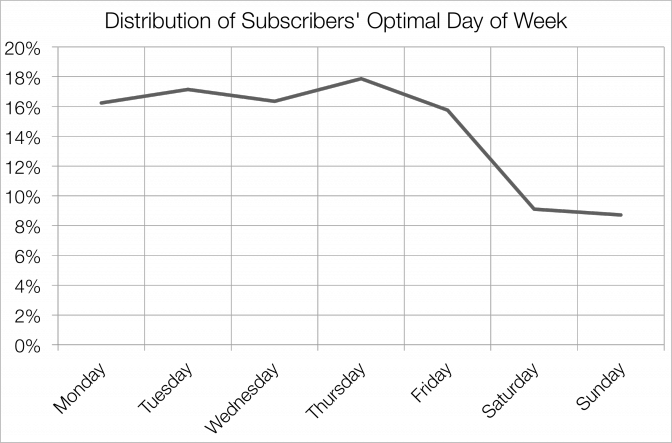
Email Delivery Issues
If respondents are not getting your email invitations, there could be a few different causes. First, ask your respondents to check their spam or junk folders. Spam filters are customizable and can block emails containing specific words. While you can't entirely prevent your email invitations from being marked as spam, there are some guidelines you should follow that can help you craft a good message and avoid spam filters.
Some filters may block your messages since the IP addresses we use to send messages don't match the email domain you used in the "From" field of the message. Allow SurveyKing IP addresses to keep our messages from being blocked by your servers. Contact us for IP address help.
Questions to Include in Email Surveys
Asking the right questions ensures your email surveys will capture actionable feedback. Here are some sample questions and topics to include in surveys.
Net Promoter Score
The Net Promoter Score (NPS) question is the gold standard of customer satisfaction and feedback. NPS gives you one simple number to measure customer satisfaction. This number can be benchmarked, helping your organization to improve continually. The email example above contains an embedded Net Promoter Score question.
Open Ended Text Questions
An open-ended question gives respondents the ability to explain why they feel a certain way. This open-ended question is used to follow up a Net Promoter Score question asking what they gave a particular rating. This feedback is automatically categorized using sentiment analysis. Sentiment analysis enables your organization to filter on negative responses, helping you quickly address problem areas.
Research Based Questions
To find out what your customers value, you can use a MaxDiff question. A restaurant might ask, "Of the following attributes, what are the most and least important factors when visiting a new restaurant?". When the results are displayed, all attributes are scored, giving your company actionable data on preference.
Finding optimal product features for a new offering can be a challenging task. Conjoint analysis makes this process easy. A restaurant could also include this question type and ask, "Of the following, which would be the most appealing dessert menu options." The restaurant would upload attributes such as a favor, service size, and price. All attributes are scored, helping to quantify what offerings would be most popular.
Email Survey Options
| Option | Description |
|---|---|
| Response Editing | With this option, if a respondent clicks a survey they have already taken, they can edit their responses and re-submit a new, updated form. |
| Sender Email Address | You can edit what the email message will display as the "From Email Address." For example, if you create a survey for the office, the office manager may want to have the survey look like it came from him/her. For that example, you would enter in manager@office.com. Any reply to the message will be directed to their manager. |
| Redirect URL | You can enter a URL for the respondent to be redirected to after completing their survey. |
| Close Collector (Based on Responses) |
This will close the collector after a specified number of responses have been received. |
| Close Collector (Based on Date) |
This will close the collector on a certain date. You cannot accept new responses to a closed survey. You can re-open the survey at any time. |